How to install Python 3.8 on Windows 10.

Installation of Python:
A) Installation on Windows:
Step 1) Visit the link https://www.python.org/downloads/
to download the latest release of Python. In this process, we will install
Python 3.8 on our Windows operating system.
Step 2) Double-click the
executable file which is downloaded; the following window will open. Select
Customize installation and proceed.

Step 3) The following
window shows all the optional features. All the features need to be installed
and are checked by default; we need to click next to continue.
Step 4) The following
window shows a list of advanced options. Check all the options which you want to
install and click next. Here, we must notice that the first check-box (install
for all users) must be checked.
Step 5) Now, we are ready
to install python-3.6.7. Let's install it.
 |
Step 6) Now, try to run
python on the command prompt. Type the command python in the case of python2 or
python3 or py in the case of python3. It will show an error as given in the below image.
It is because we haven't set the path.
B) Setup Environment variable for python in
Windows:
Step 1) To set the path
of python, we need to the right click on "My Computer"/"This
PC" and go to Properties → Advanced → Environment Variables.
Step 2) Add the new path
variable in the user variable section.
Step 3) Type PATH as the variable name and set the
path to the installation directory of the python shown in the below image.
Step 4) Now, the path is
set, we are ready to run python on our local system. Restart CMD and type
python again. It will open the python interpreter shell where we can execute
the python statements.
Note. In Linux and
Ubuntu there is no need for the setup environment variable. Just install Python 3 [sudo apt-get install python3.8]
C) Write and run python program:
Step 1) Open any text an editor like notepad.
Step 2) Write a code print (“Hello, Python. This
article by AmolSoftwares.”).
Step 3) Save this file as
(Save as) any name you have given pythonProgram.py (.py
extension is needed.)
Step 4) Open this python
file in Python IDLE. (Edit with IDLE)
Step 5) Press F5 to run.









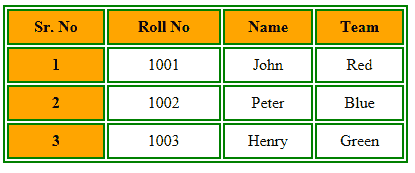


0 Comments